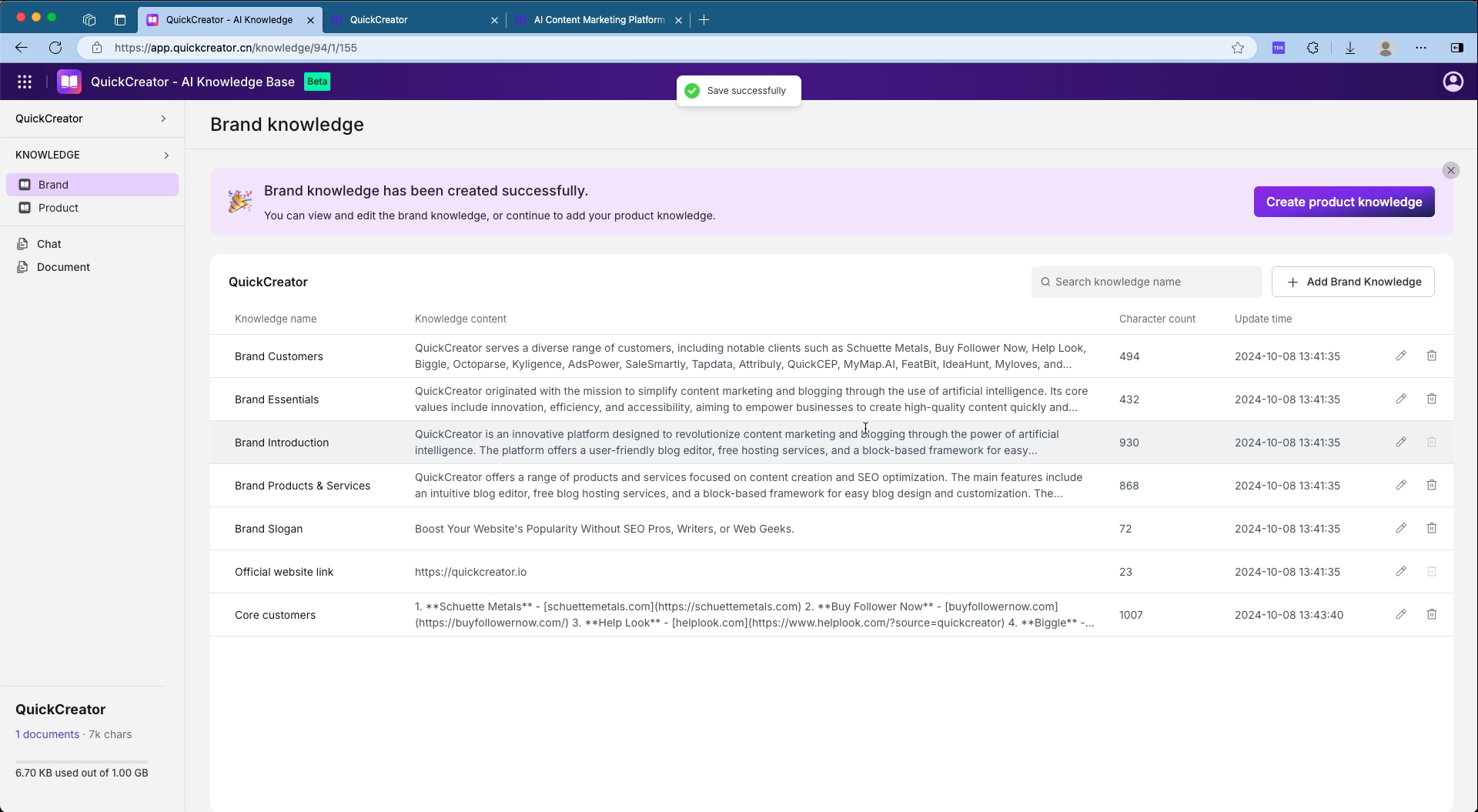Brand Knowledge
Brand knowledge is a fundamental element in building a knowledge base. A comprehensive knowledge base must include brand knowledge to clarify the brand's positioning and services. To achieve rapid construction of brand knowledge, please provide the brand's official website; if you do not have a website, contact us promptly.
Construction Steps
-
Access the AI Knowledge Base Page
- Open your browser and visit QuickCreator’s AI Knowledge Base.
-
Start Creating the Brand Knowledge Base
- On the homepage, enter the "Brand Name" and "Official Website Link".
- Click the "Create Knowledge Base" button.
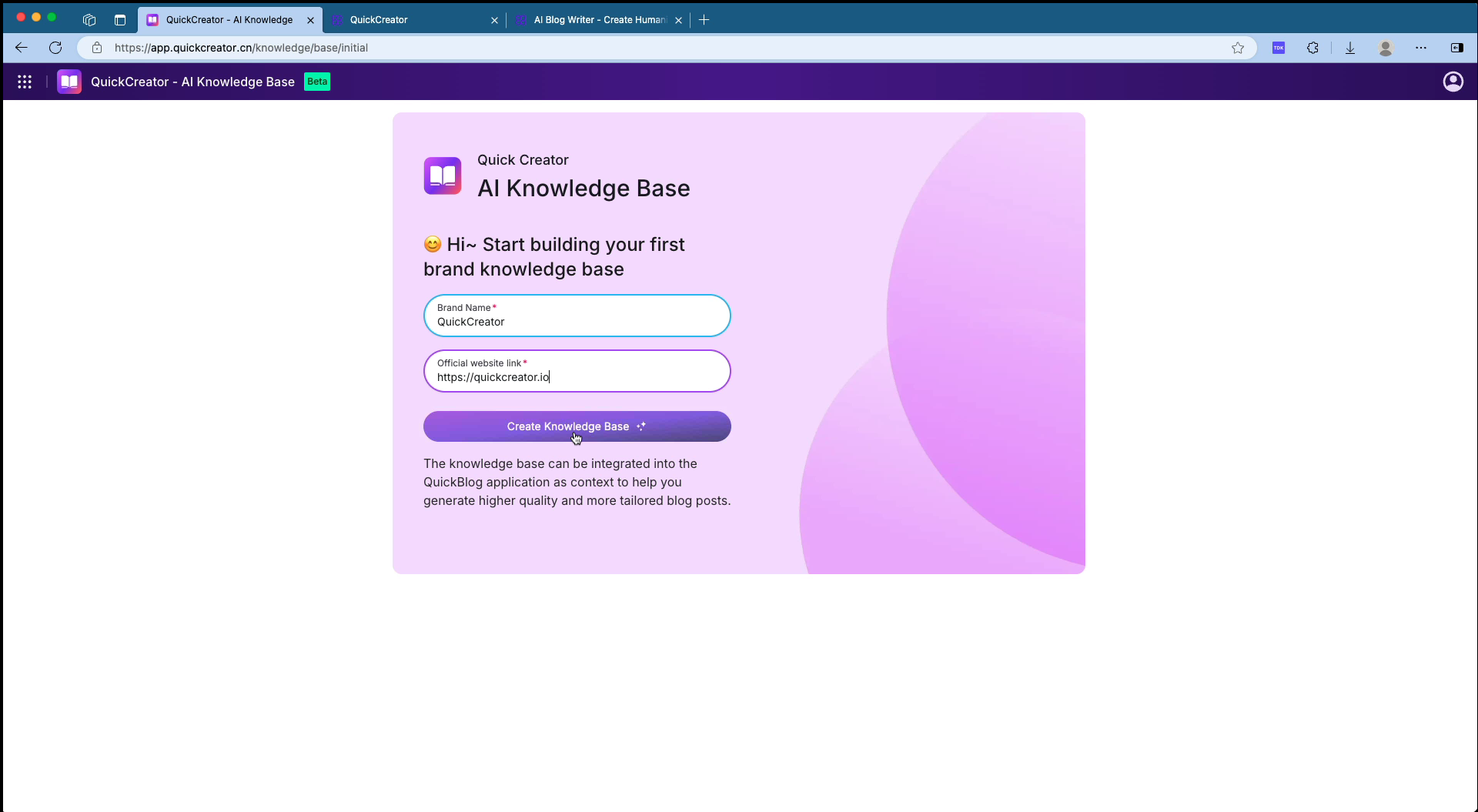
- Fetch and Analyze Website Content
- The system will automatically fetch the website content. This step takes approximately 10 seconds.
- Once the content is retrieved, the system will analyze the website and extract brand knowledge. This step takes about 50 seconds.
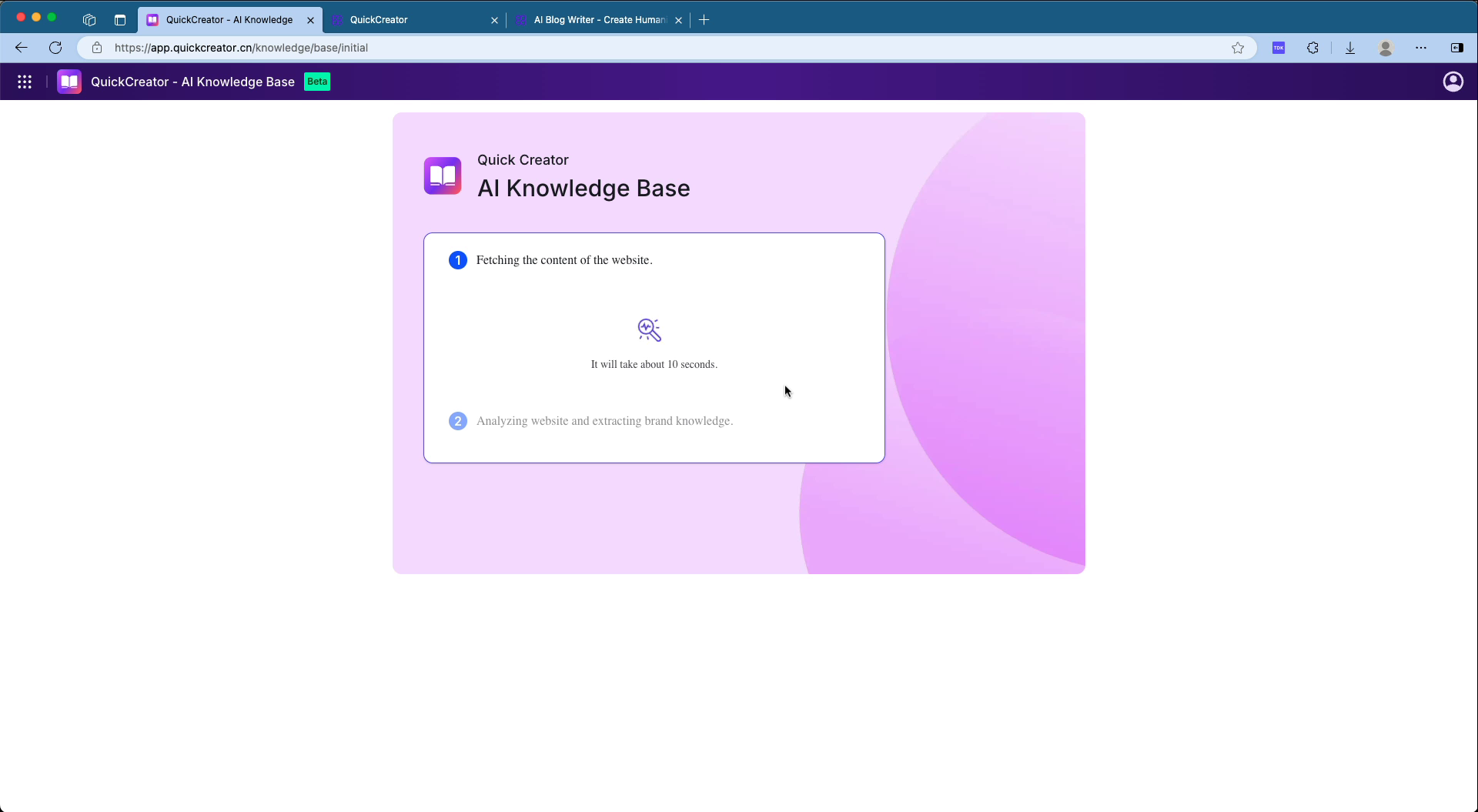
- View Knowledge Base Generation Results
- The system will prompt “Knowledge Base Created Successfully”.
- Users can view and edit brand knowledge or continue to add product knowledge.
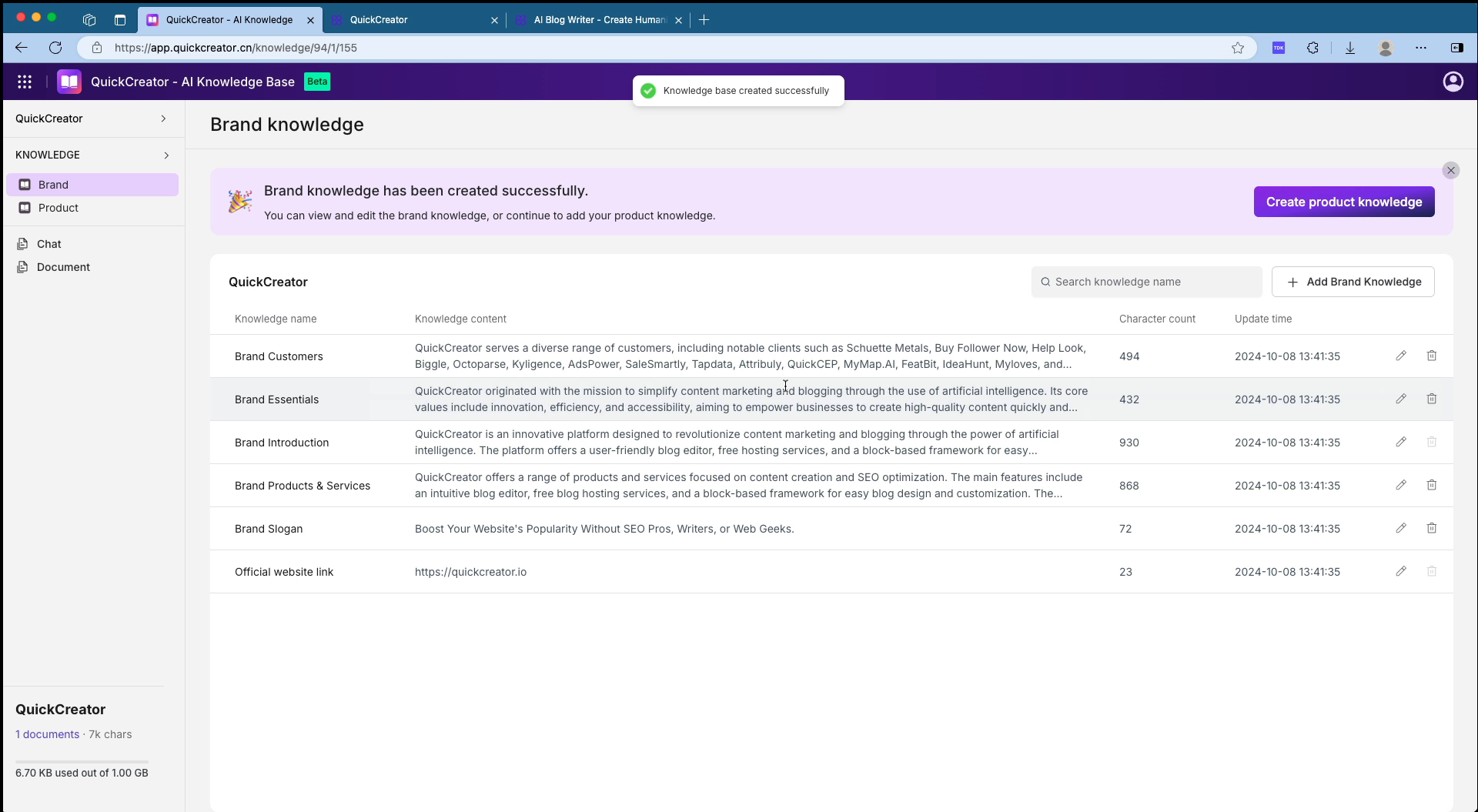
- Manage Brand Knowledge
- On the "Brand Knowledge" page, users can view different categories of brand knowledge, such as brand customers, brand elements, brand introduction, products and services, brand slogans, etc.
- Users can edit, delete, or add new brand knowledge using the buttons on the interface.
Steps to Add Knowledge
-
Access the Brand Knowledge Interface
- Open QuickCreator - AI Knowledge Base page.
- In the left sidebar, click on the “Knowledge” option under “Brand”.
-
Create Brand Knowledge
- In the top right corner, click the "Add Brand Knowledge" button to enter the brand knowledge creation page.
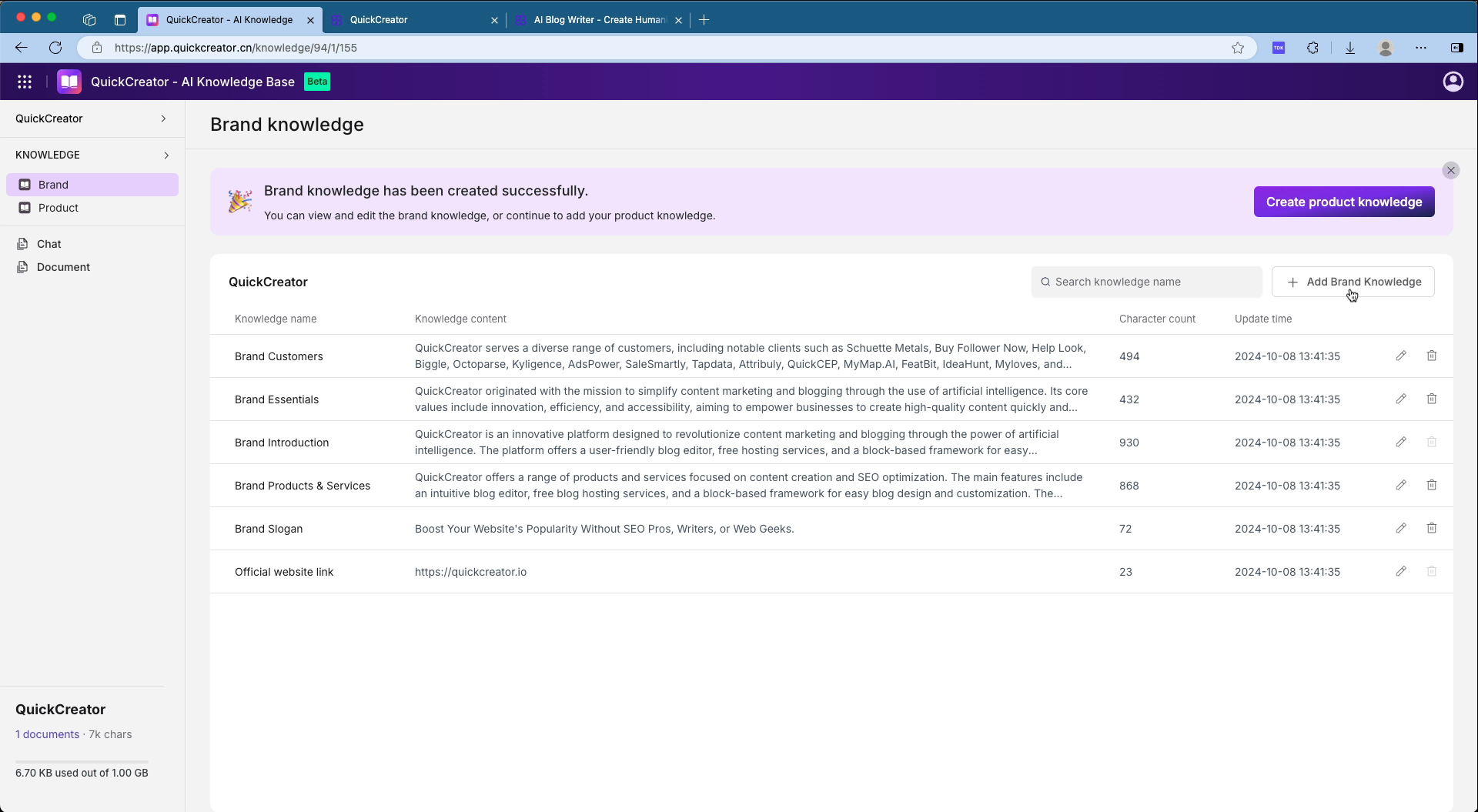
- Fill in Brand Knowledge Information
- Enter the knowledge name in the "Knowledge Name" field.
- Enter the relevant knowledge content in the "Knowledge Content" field.
- Confirm the entered information at the bottom of the page.
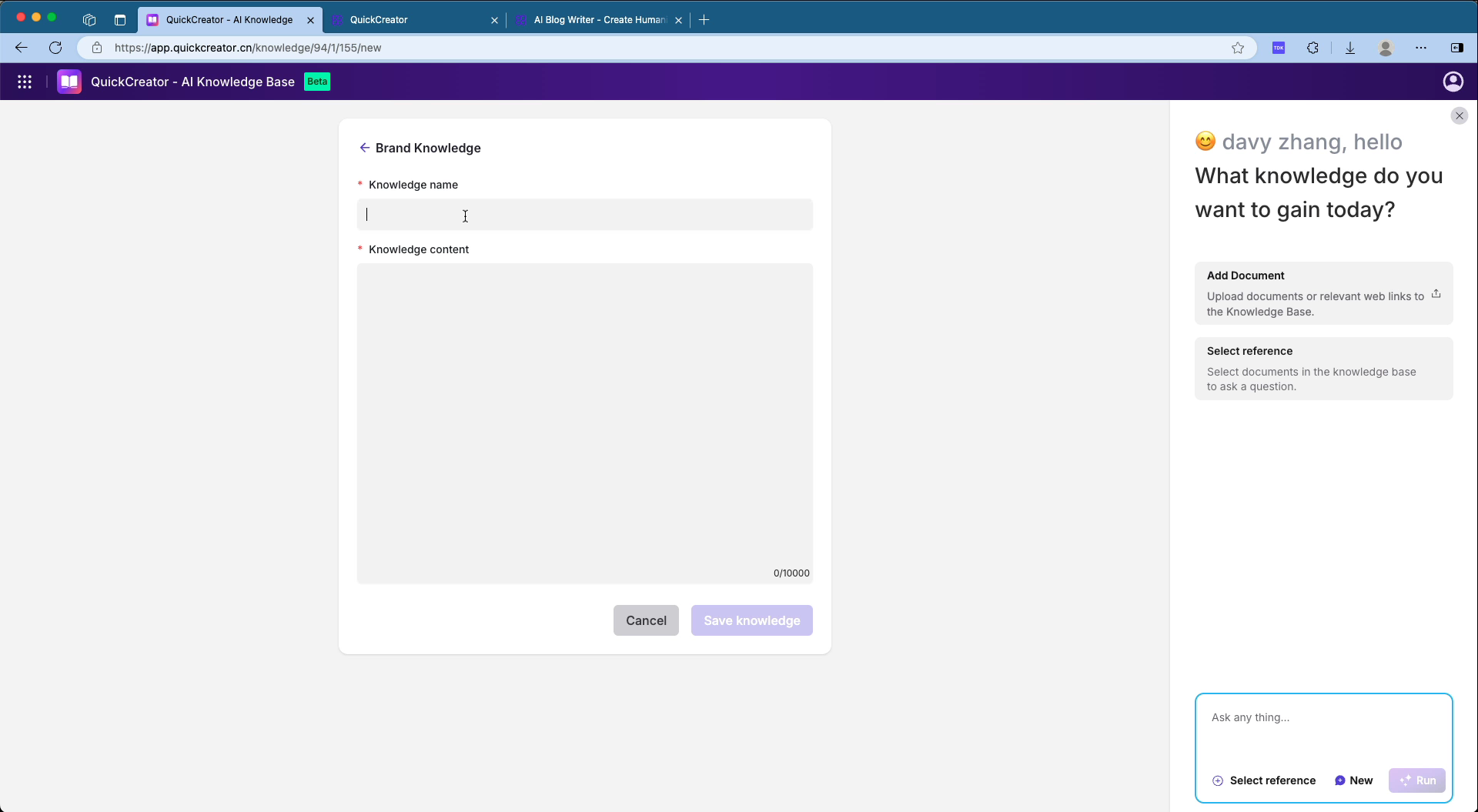
Steps to Add Knowledge Intelligently
- Add or Select Documents
- Click on "Add Document" on the right to upload documents or relevant web links to add them to the knowledge base.

- In the "Select Reference File" dialog box, you can view and select from the list of added documents.
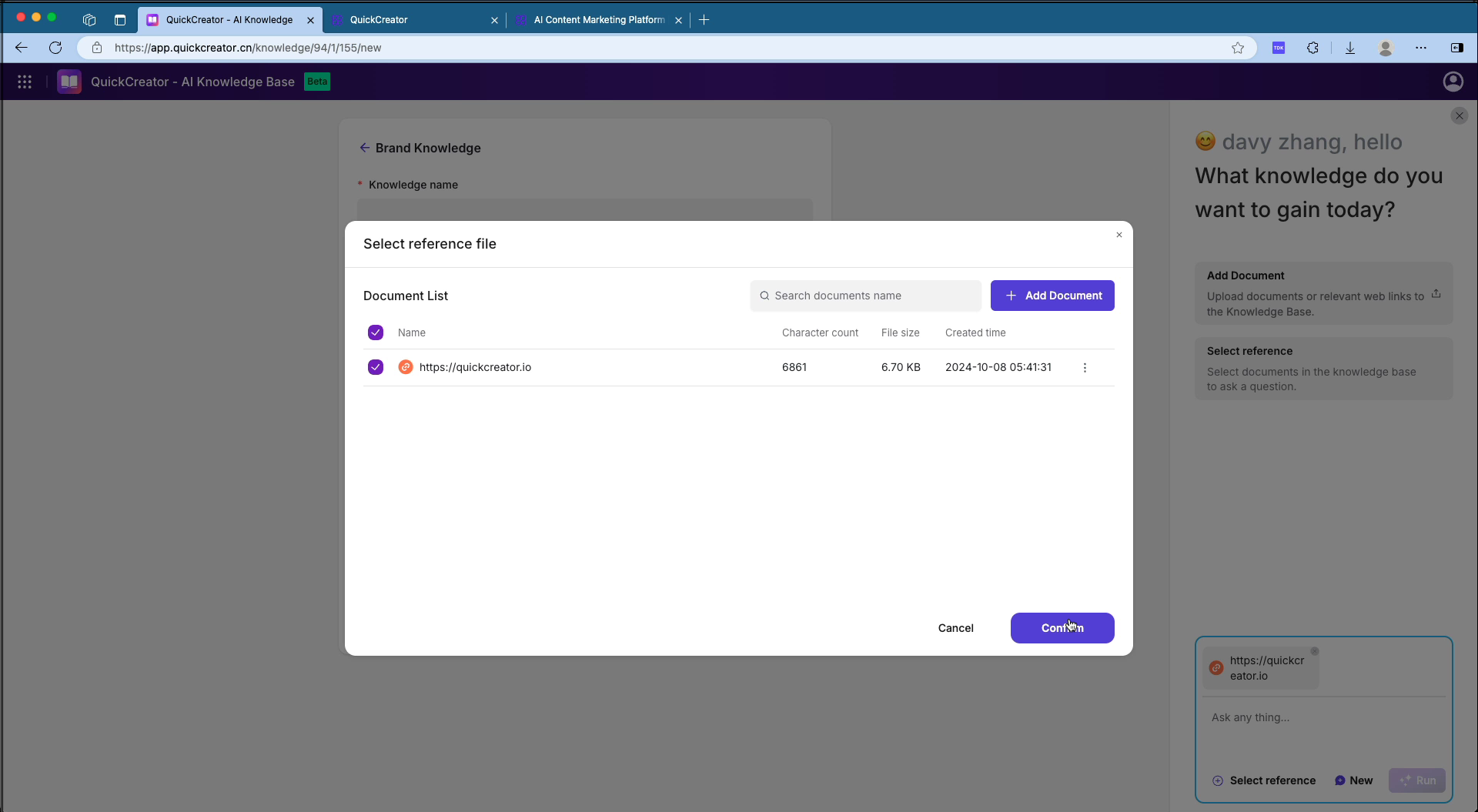
- Use References
- In the "Select Reference" section, choose the reference document or enter related questions, click "Run", and the system will provide matching answers.
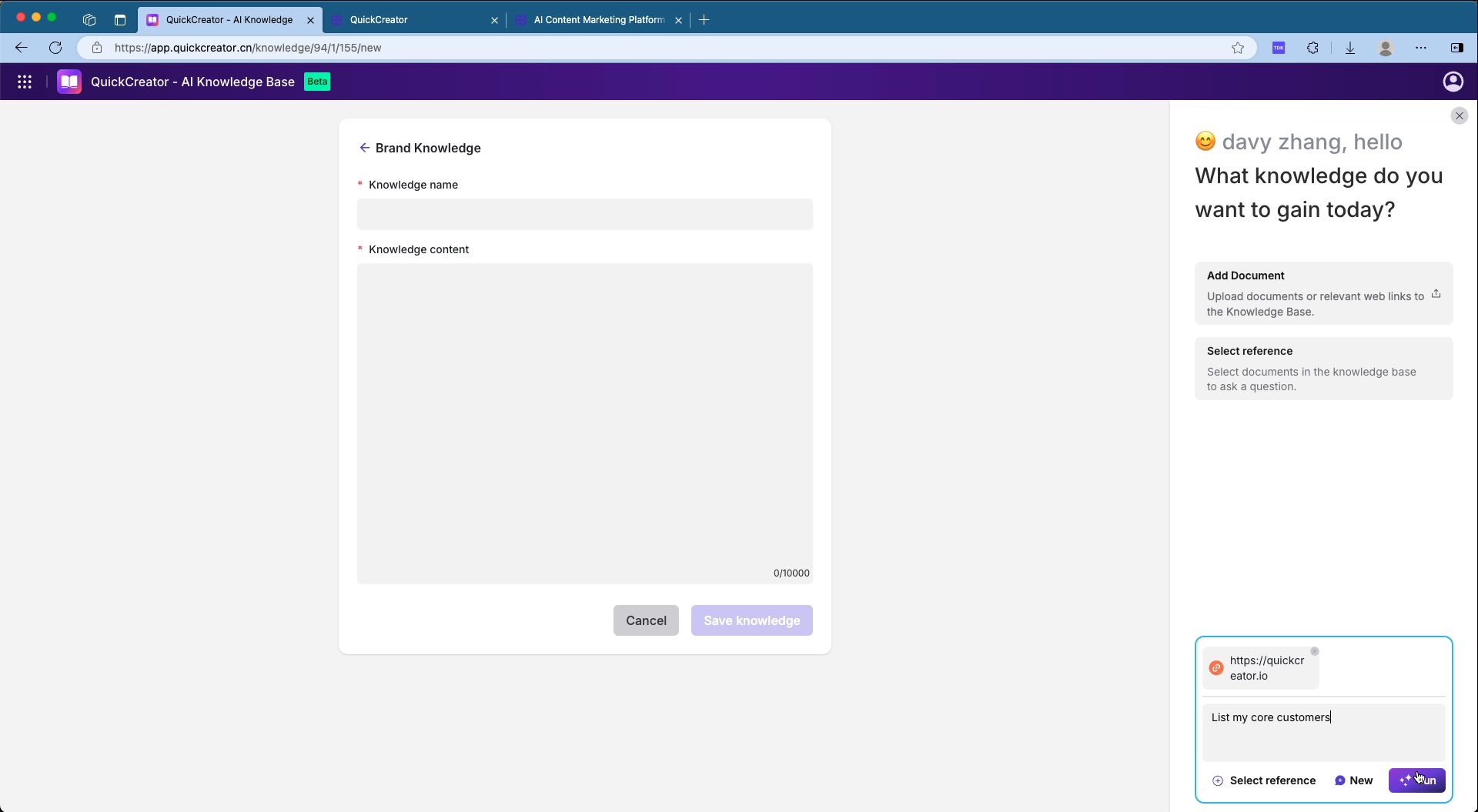
- View the response content in the "Answer" box on the right, and copy or reference it as needed.
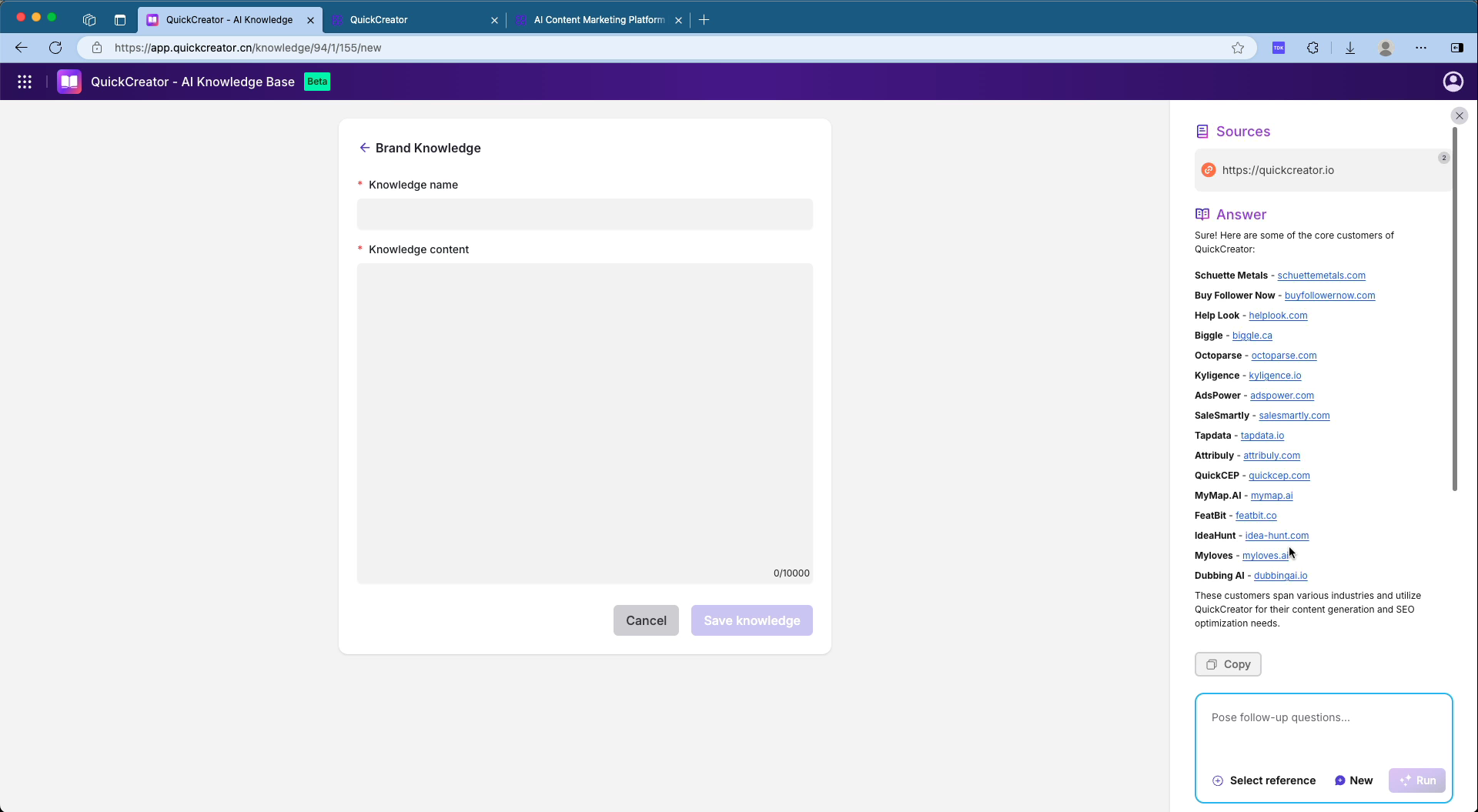
- Save Brand Knowledge
- After confirming the correctness of the input, click the "Save Knowledge" button to save the current brand knowledge.
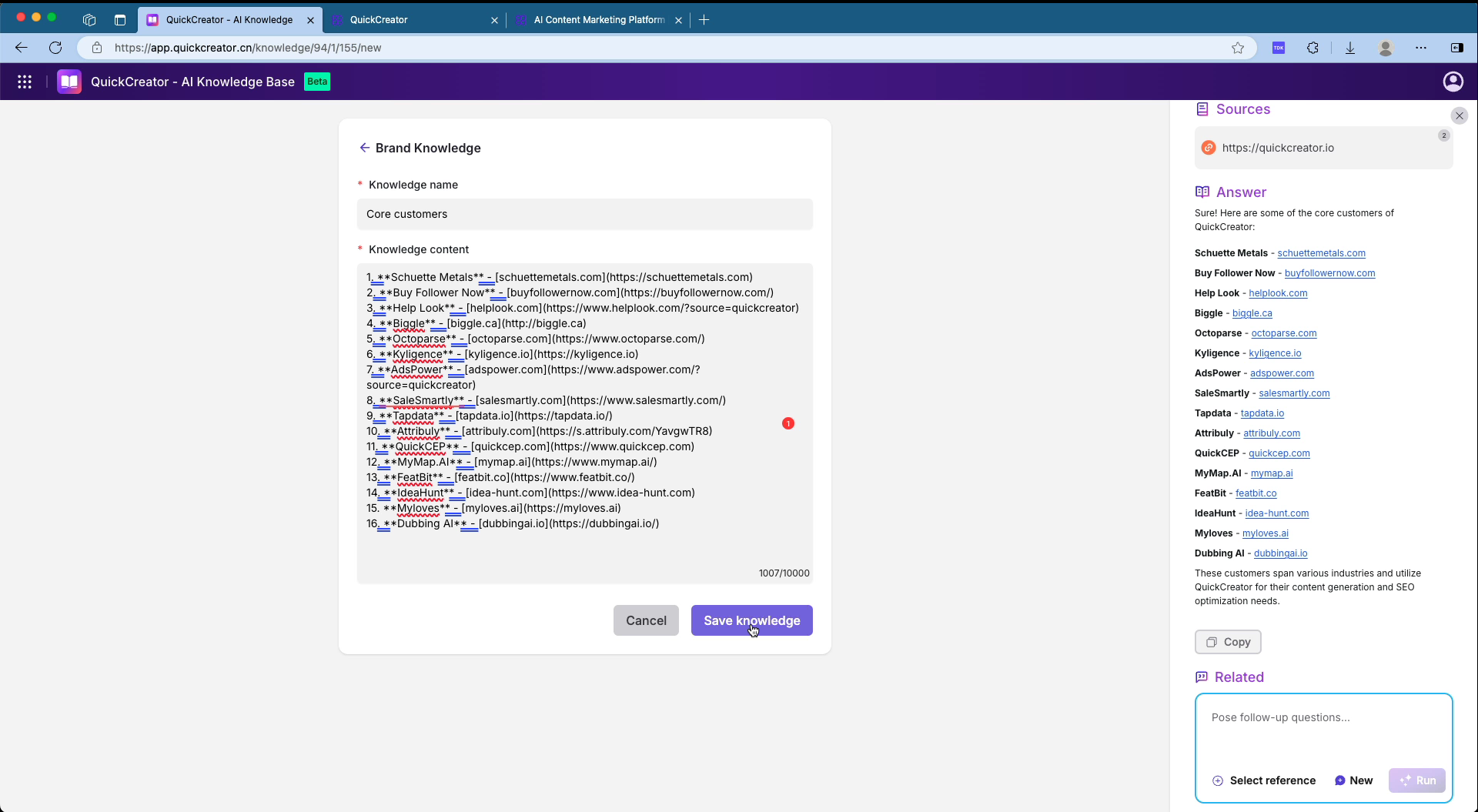
- The system will prompt “Building Brand Knowledge...”.
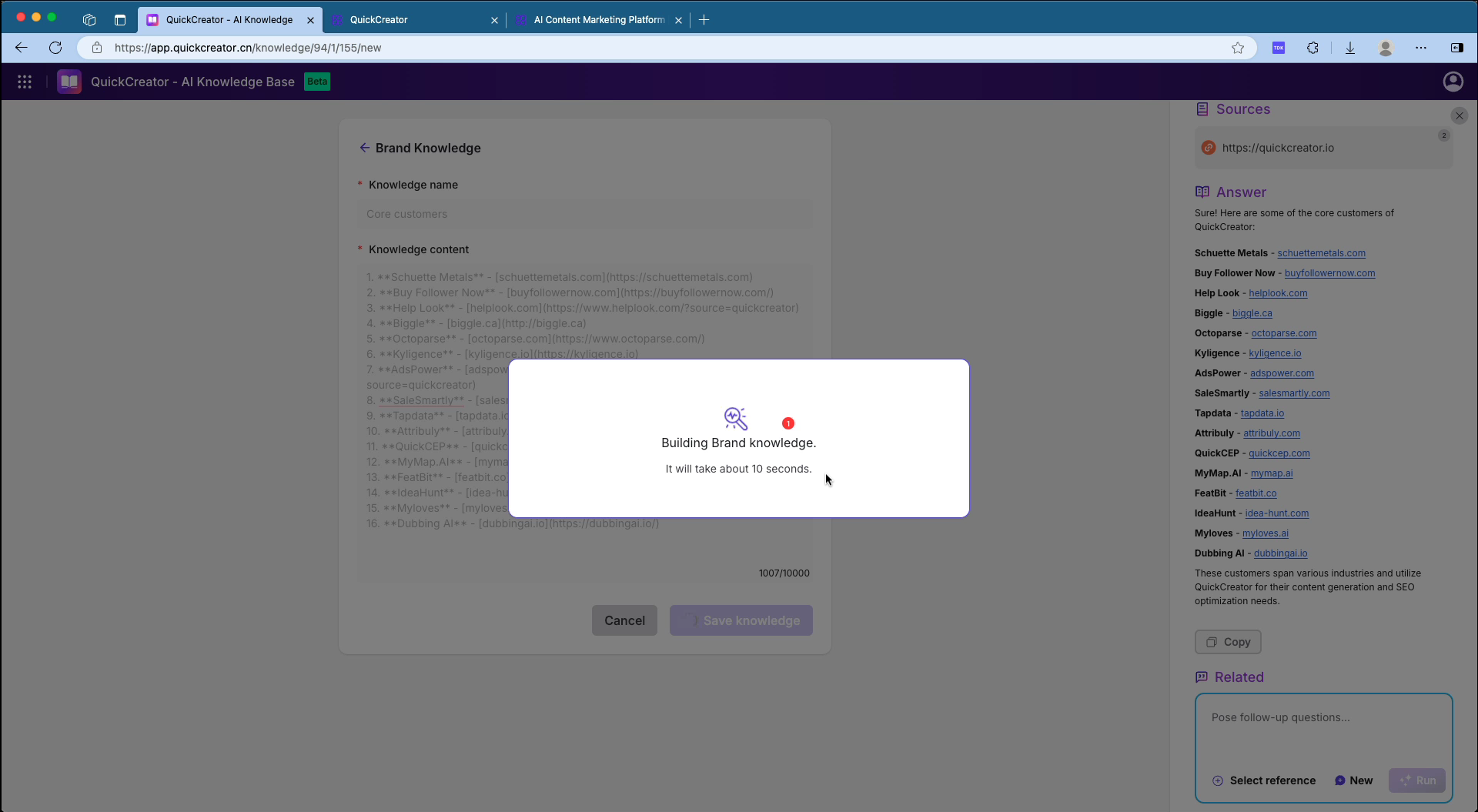
- View Created Brand Knowledge
- Return to the brand knowledge list interface to view all created brand knowledge.