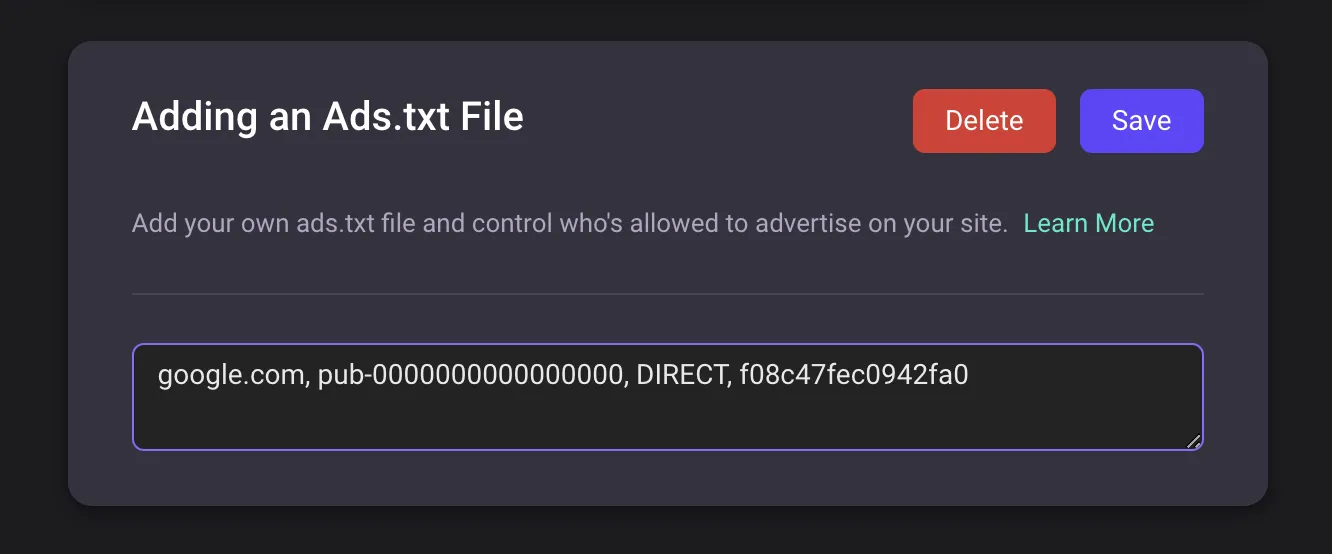Marketing Integrations
QuickCreator supports the integration of marketing tools such as GA and GTM in a simple way. When you need to track and analyze user behavior, you can configure it through "Marketing Integrations".
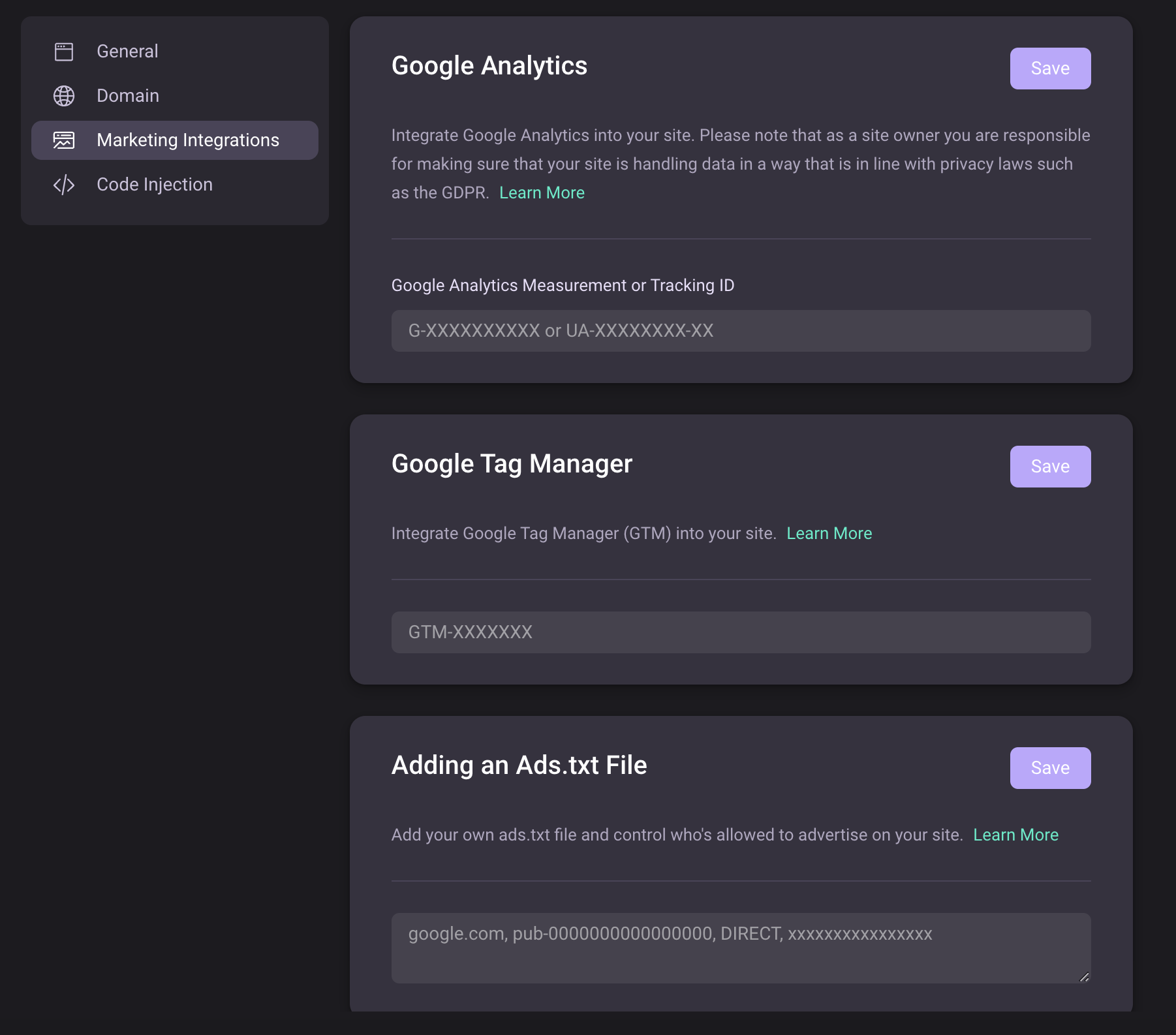
How to integrate GA
Get Measurement ID
-
Sign in Google Analytics
-
Create an account
Enter your account name, click "Next".
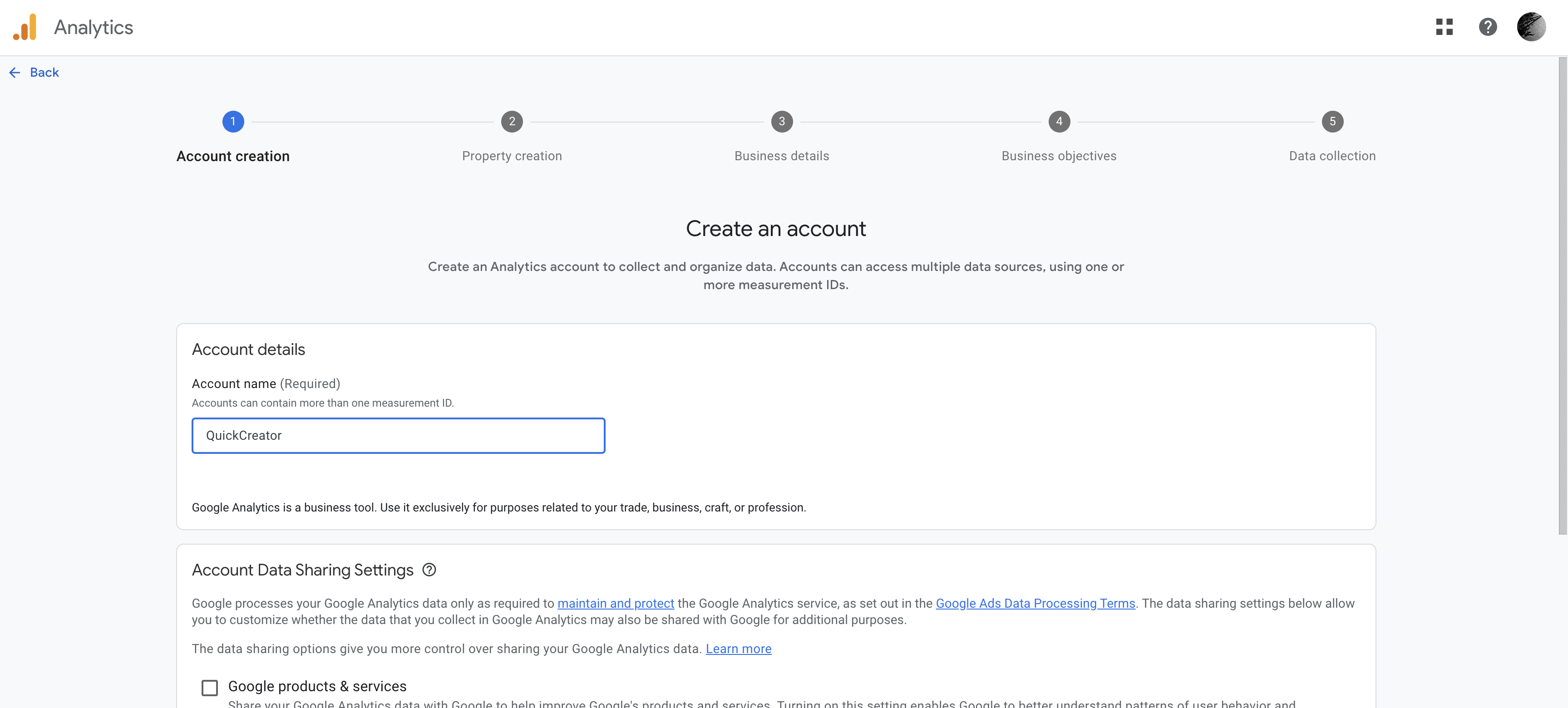
- Create a property
Enter the property name, set the time zone and currency, and click "Next".

- Describe your business
Choose a business size, and click "Next".
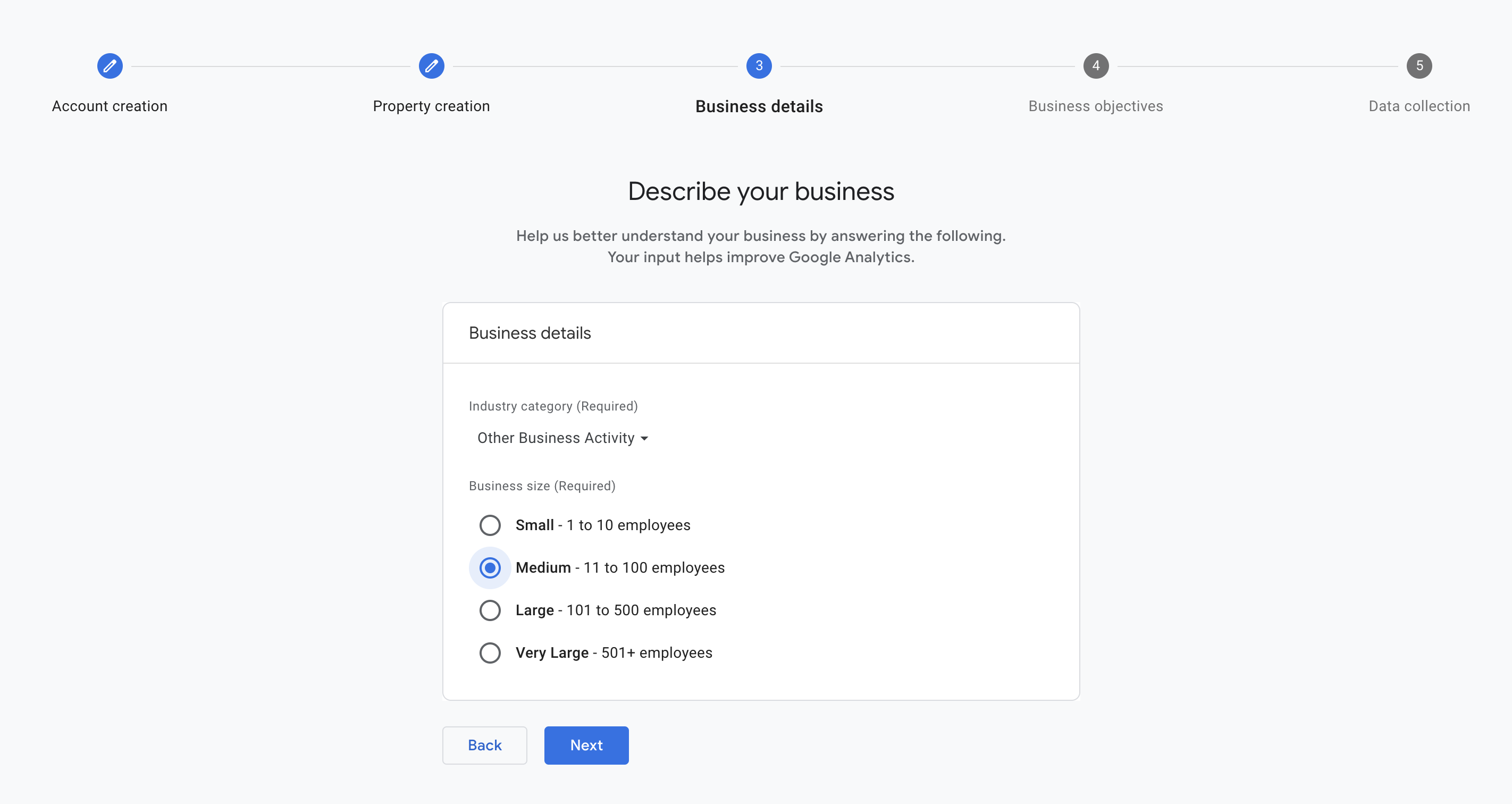
- Choose your bussiness objectives
Choose your bussiness objectives, and click "Next".
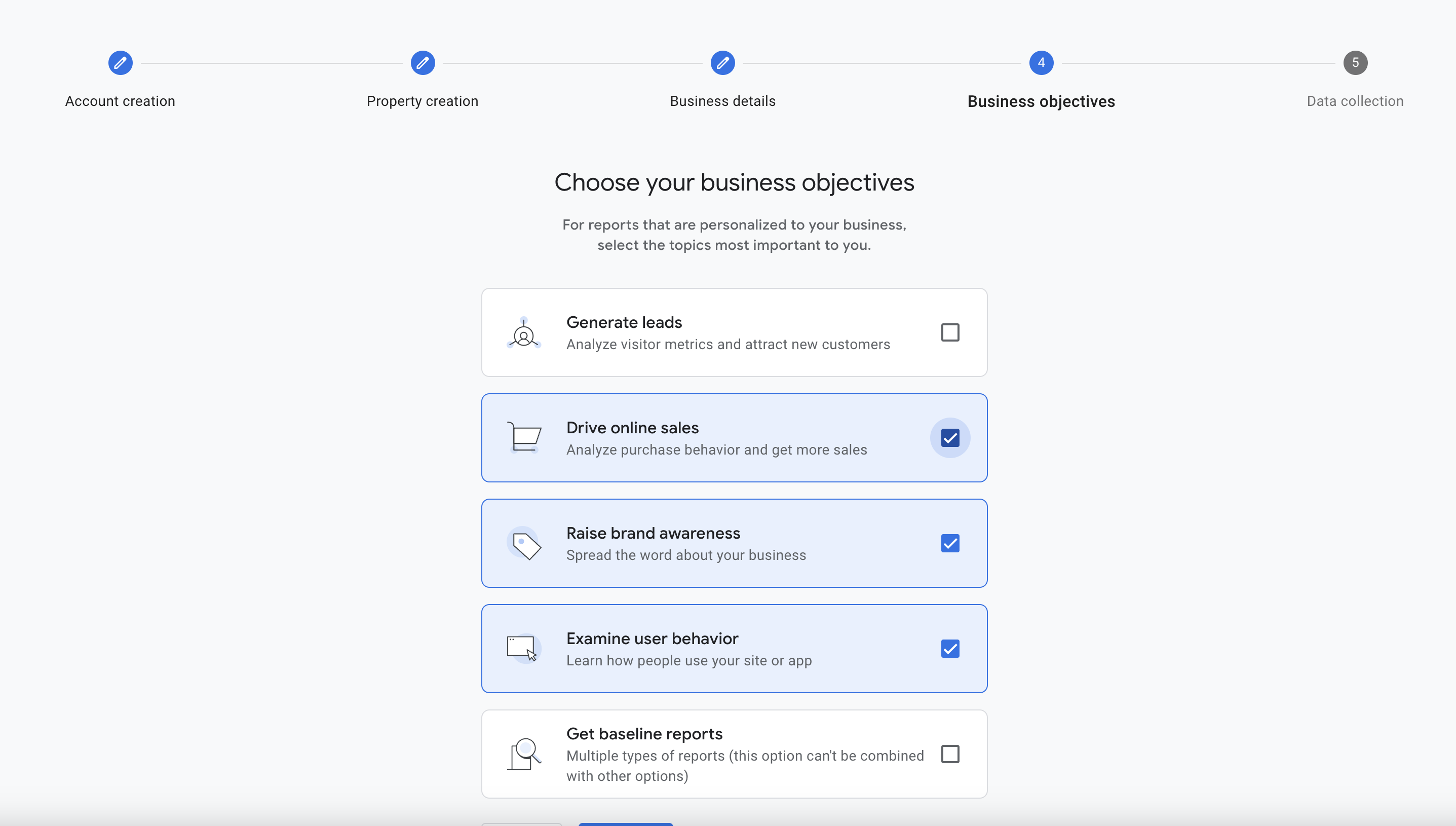
- Choose a platform to start collecting data
If you want to integrate GA into QuickCreator, select "Web".
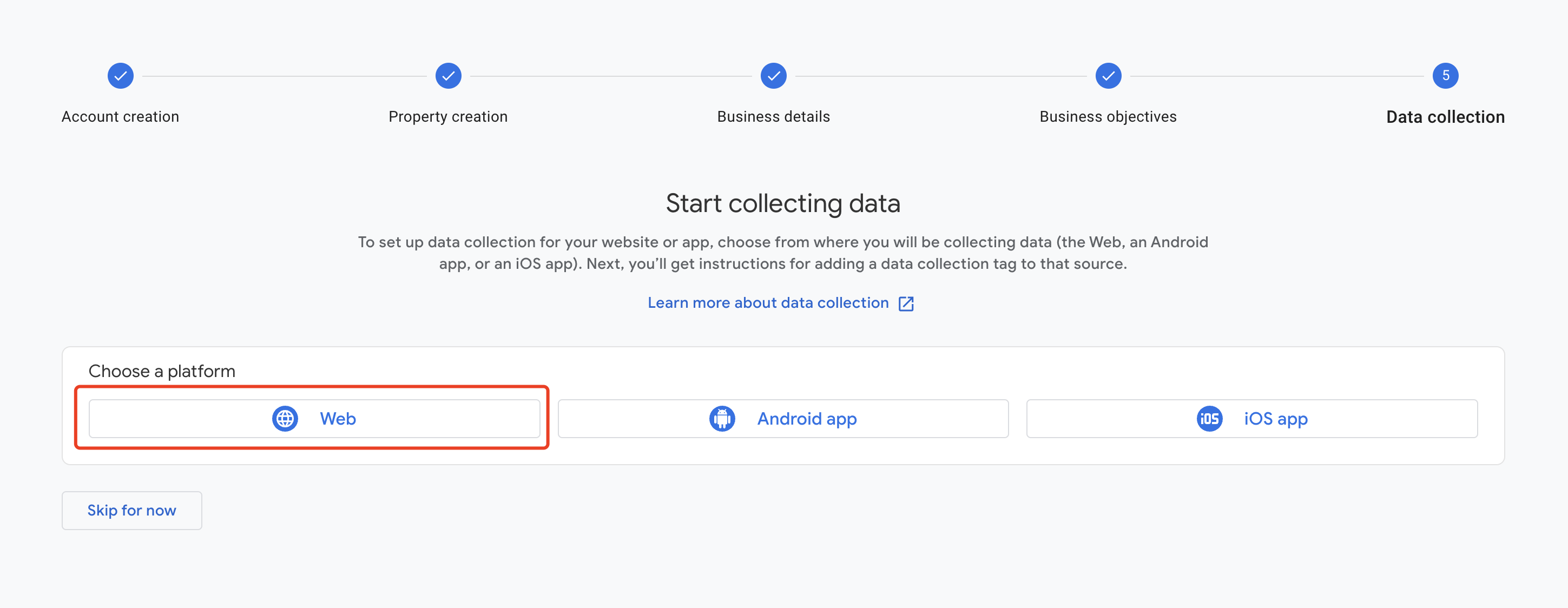
- Set up your data steam
Enter website URL and steam name, then click "Next".
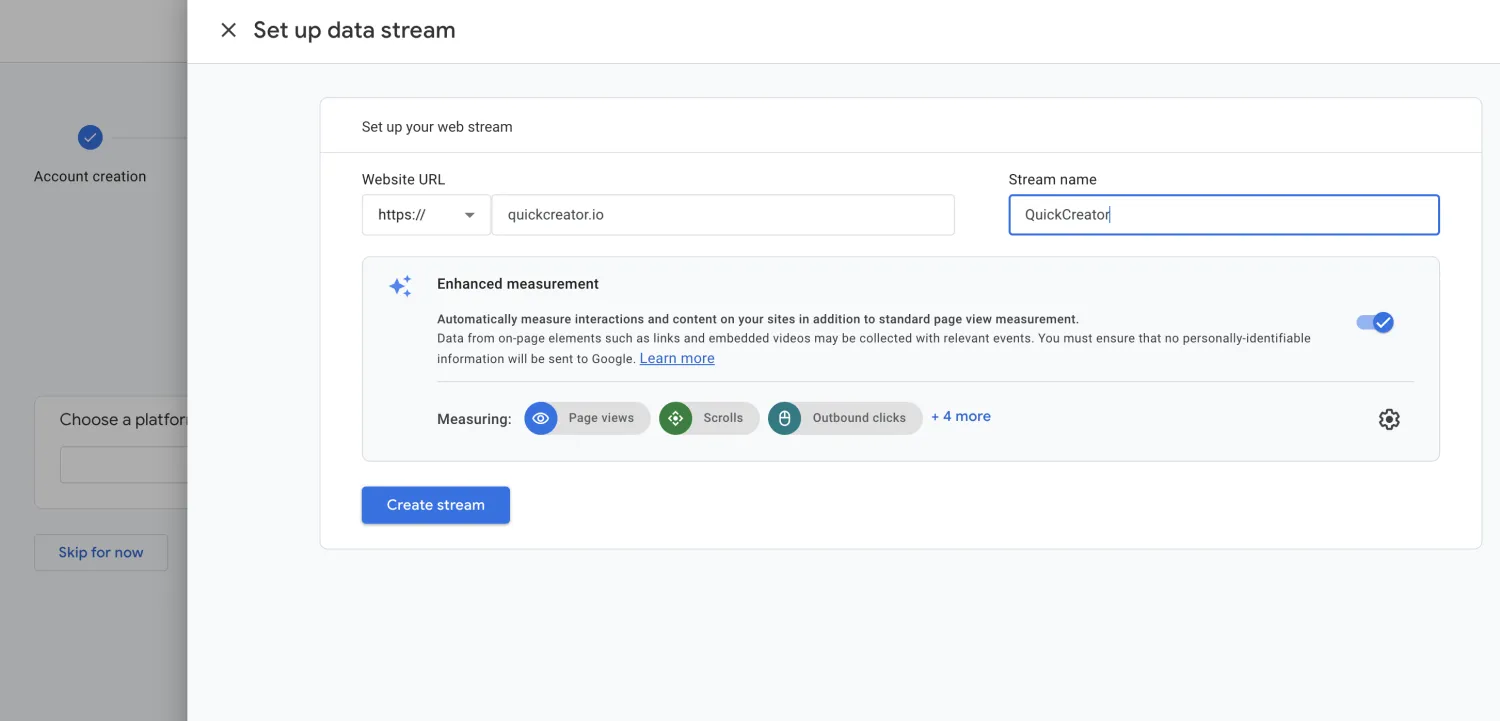
- Copy the Measurement ID
After the steam is created, the Web steam details appear. You can copy the Measurement ID as follows:
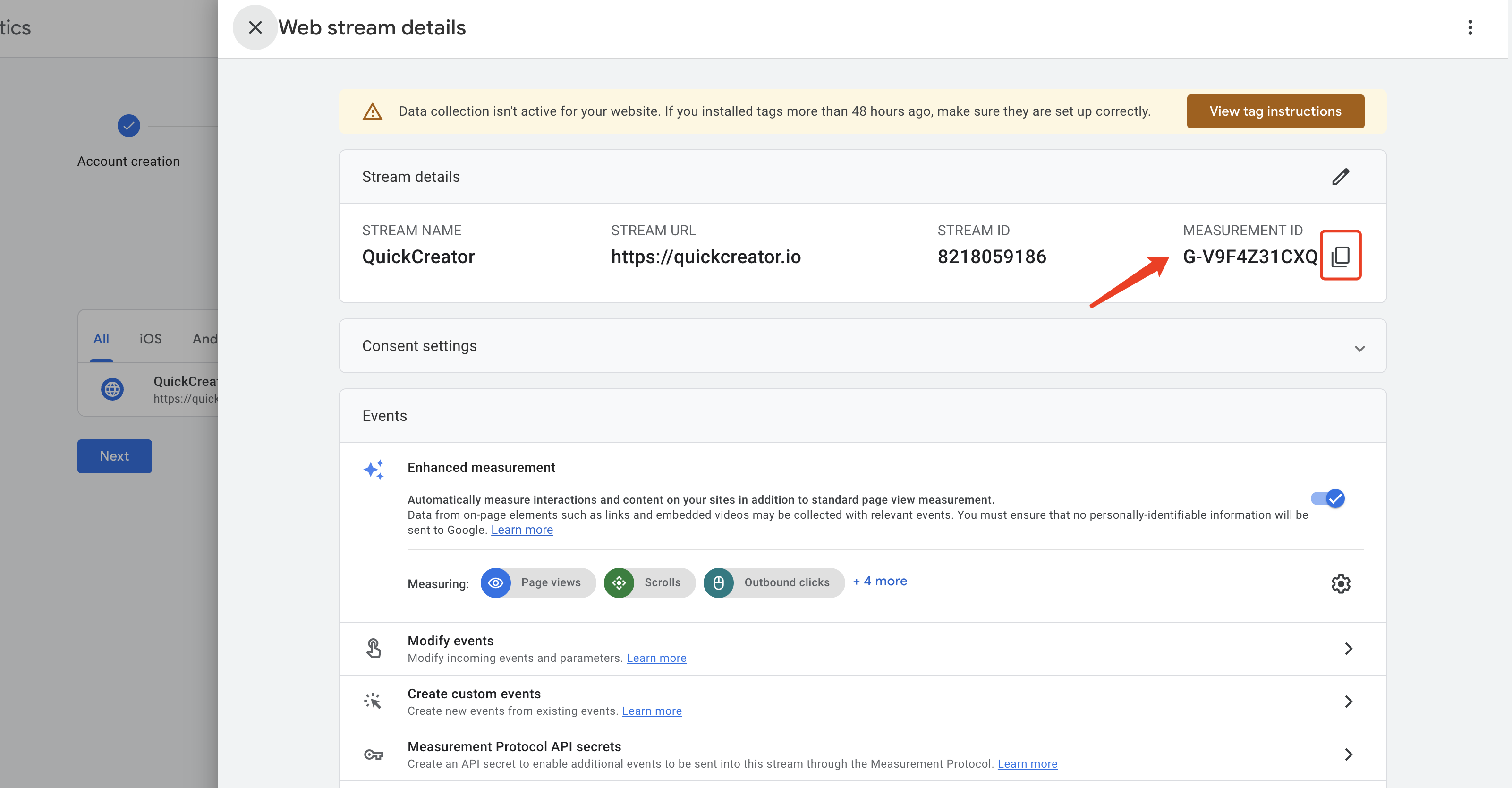
Enter the Measurement ID
Enter the Measurement ID into QuickCreator and save it as follow:
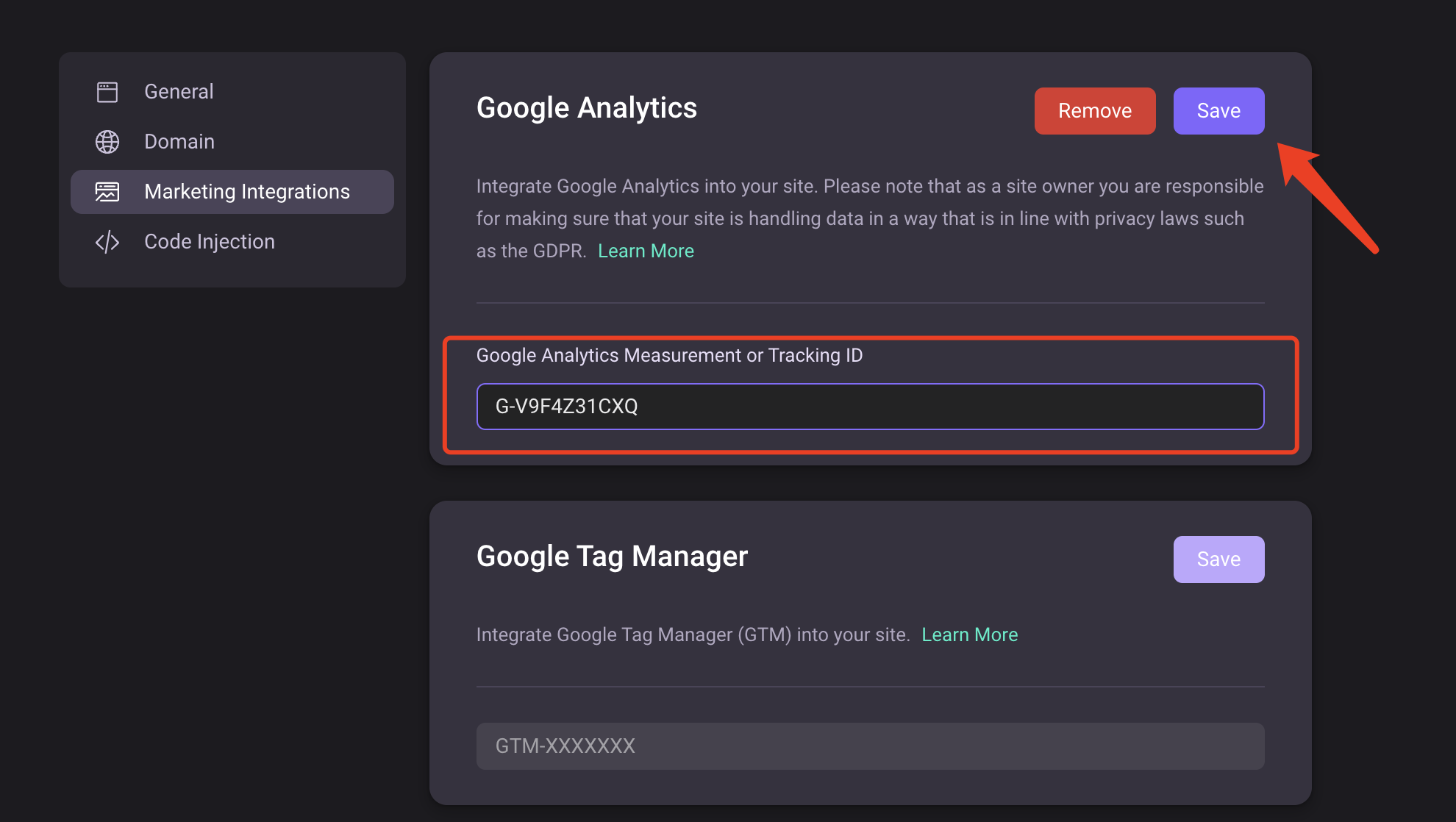
Verify the integration is set up correctly
Once you have successfully saved, you can visit any of your published posts at QuickCreator and then return to Google Analytics to access Realtime data to see if the data was collected.
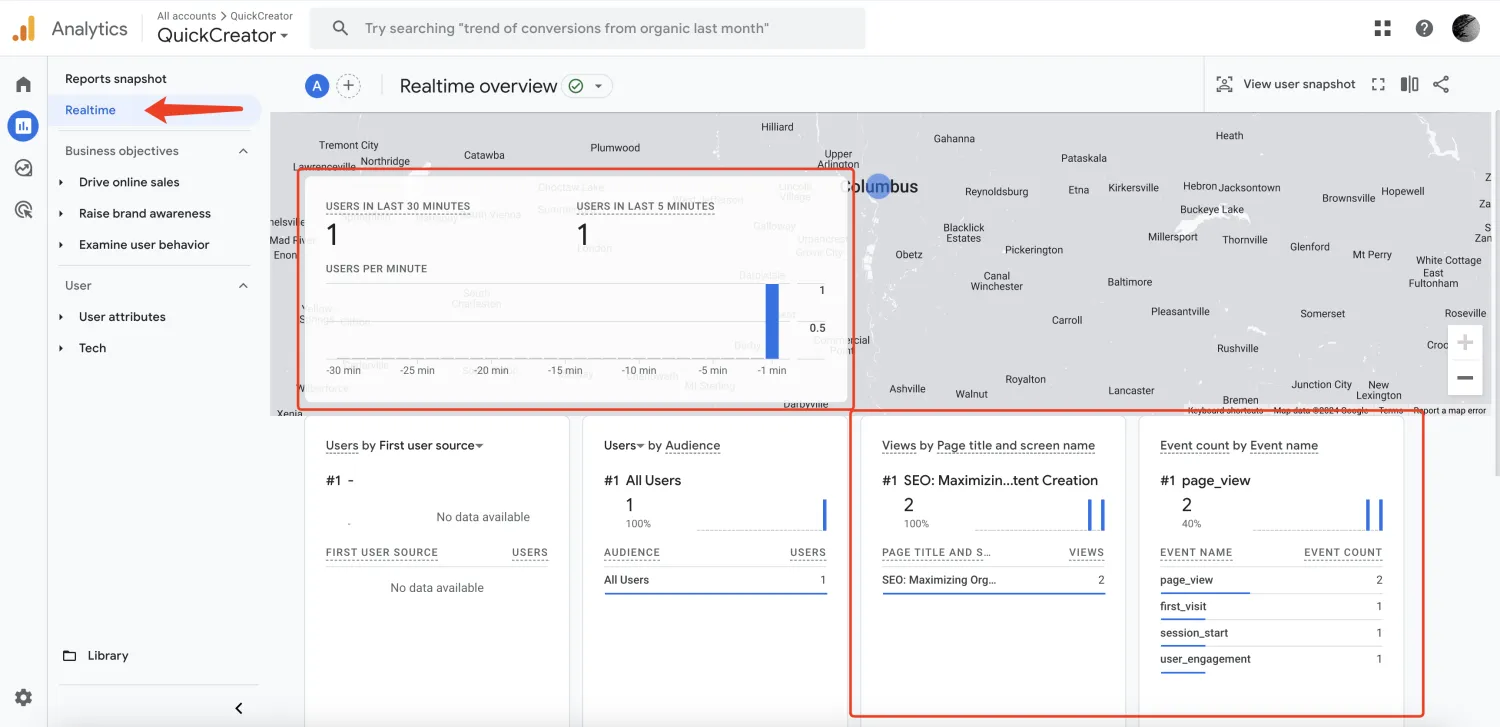
Already have a GA account, how to find Measurement ID?
If you already have a GA account and have configured a data stream, you can find the Measurement ID again as follows:
- Click the Admin in the left menu:
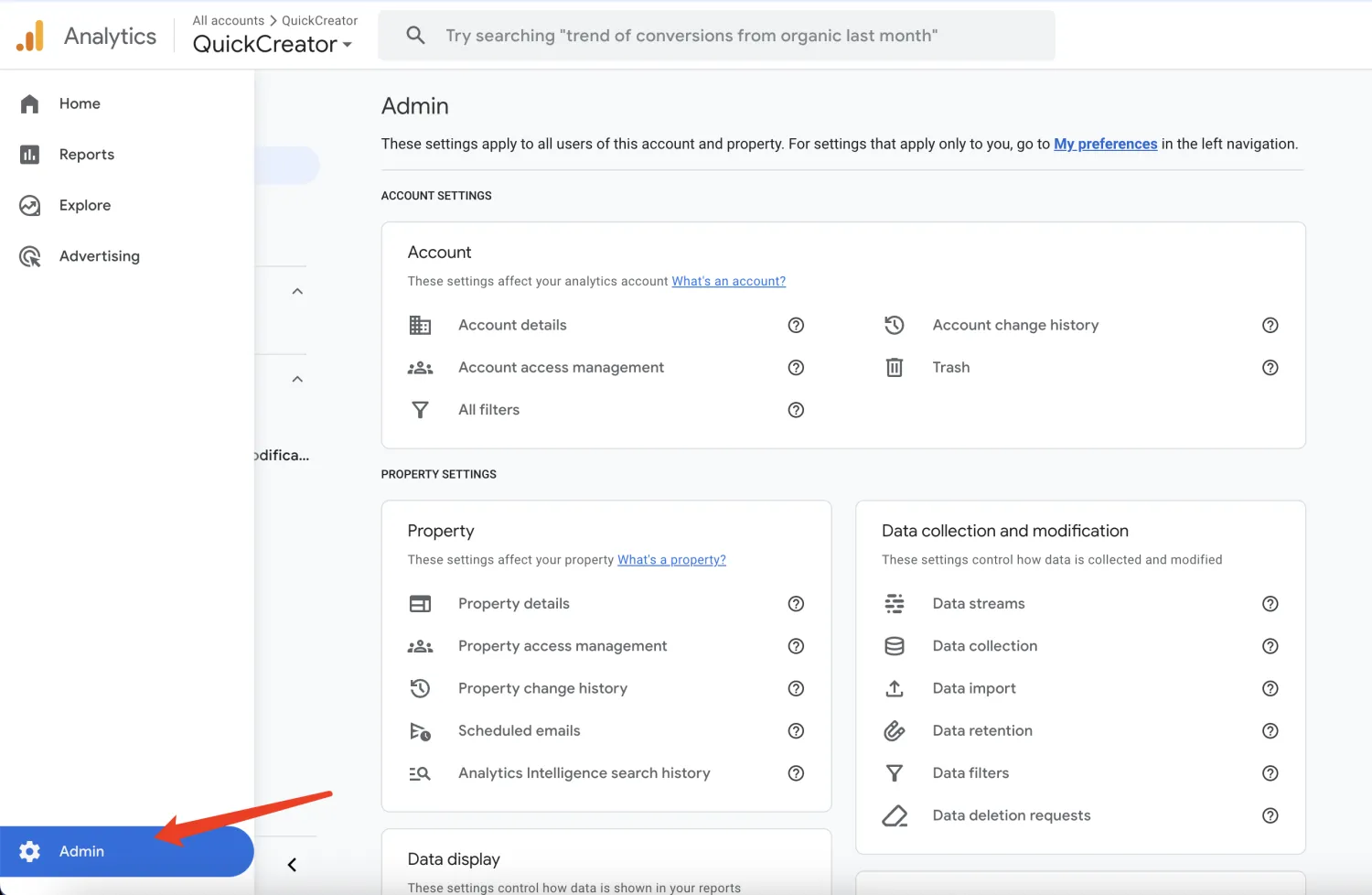
- Click the "Data streams":
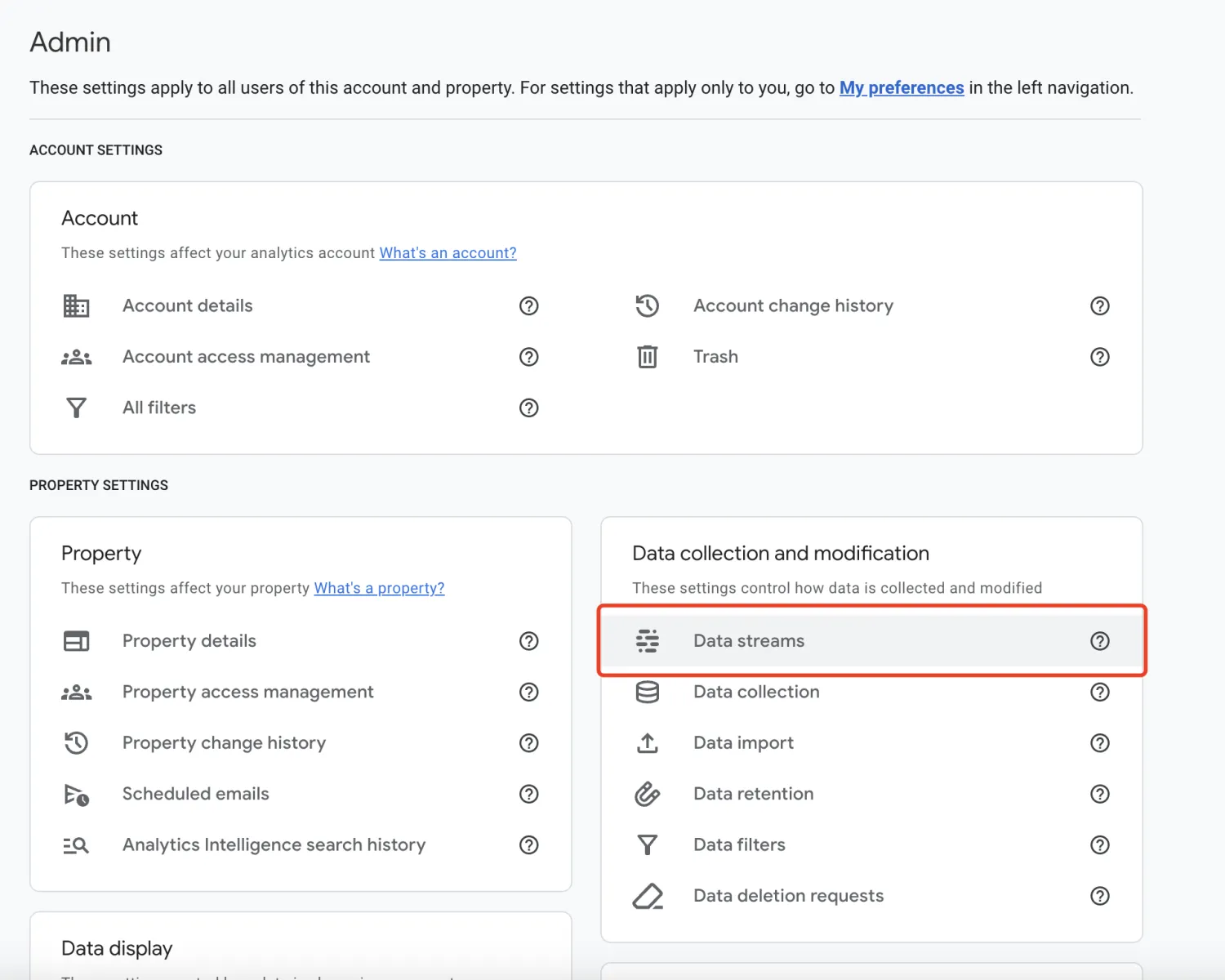
- Choose a stream:
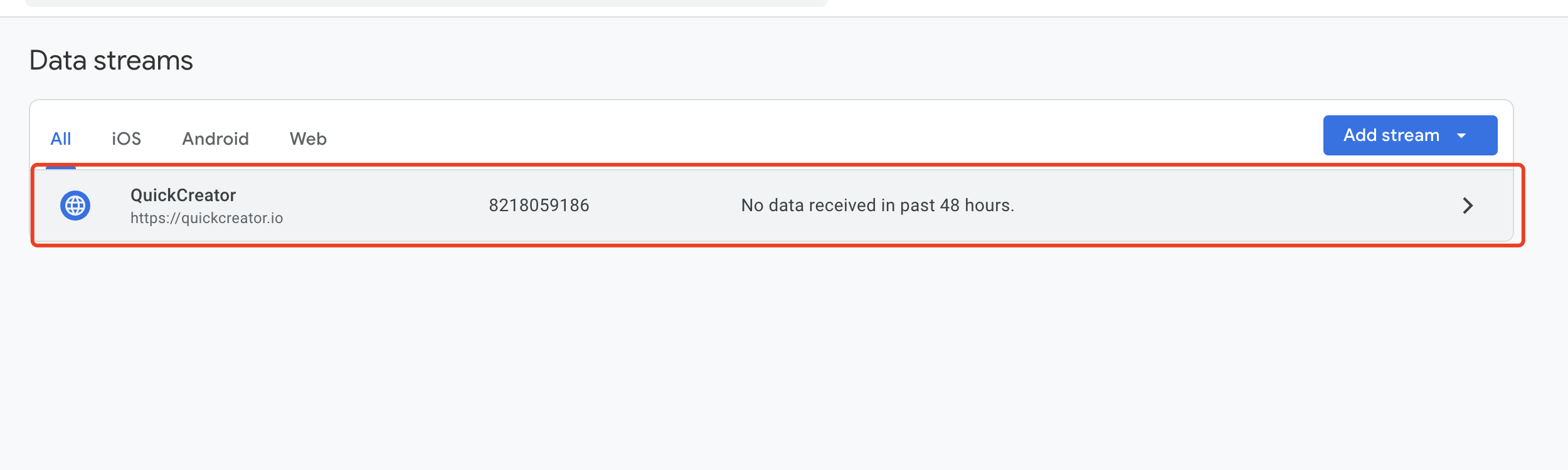
- Copy the Measurement ID:
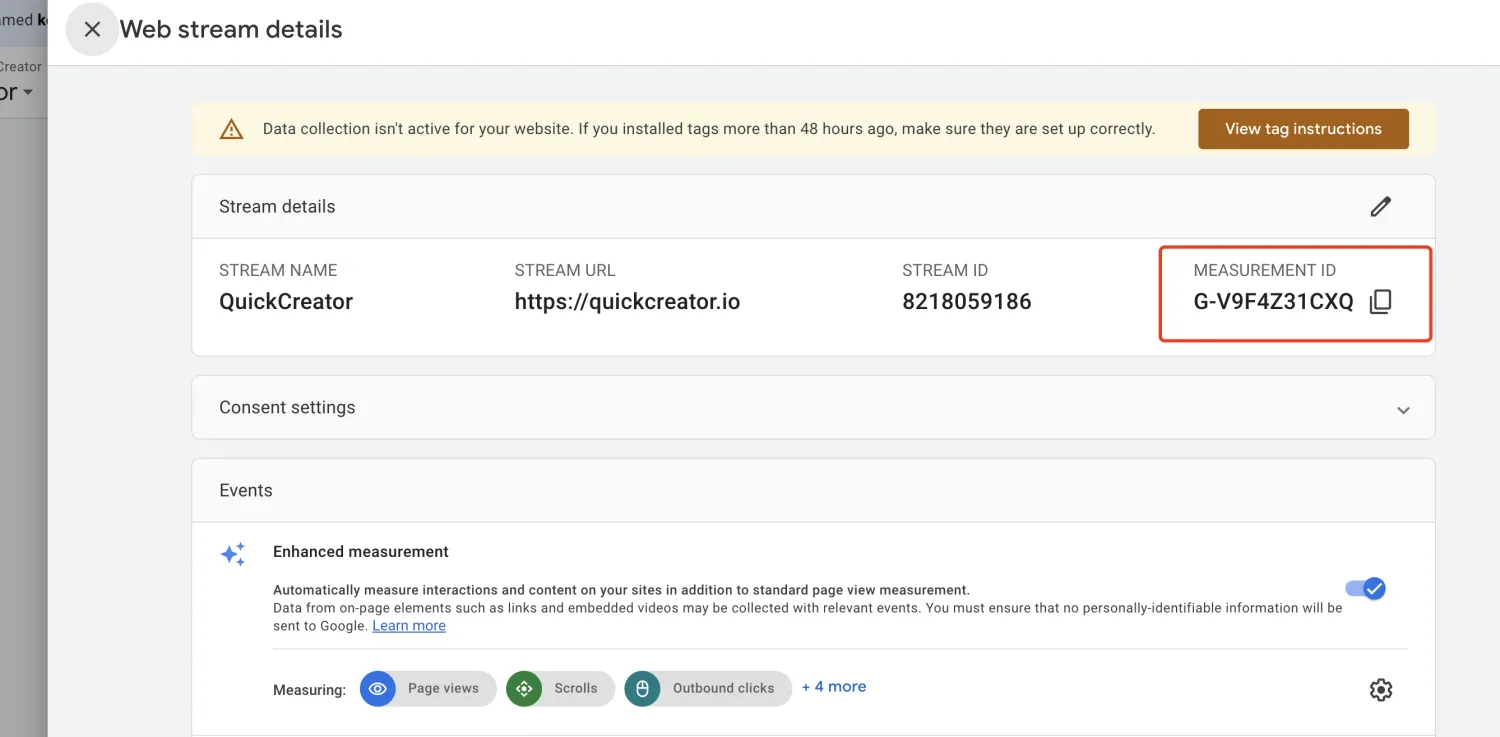
How to integrate GTM
How to find Tag ID
-
Sign in Google Tag Manager
-
Add a New Account
Enter Account Name, Container name, choose the target platform, and click "Create":
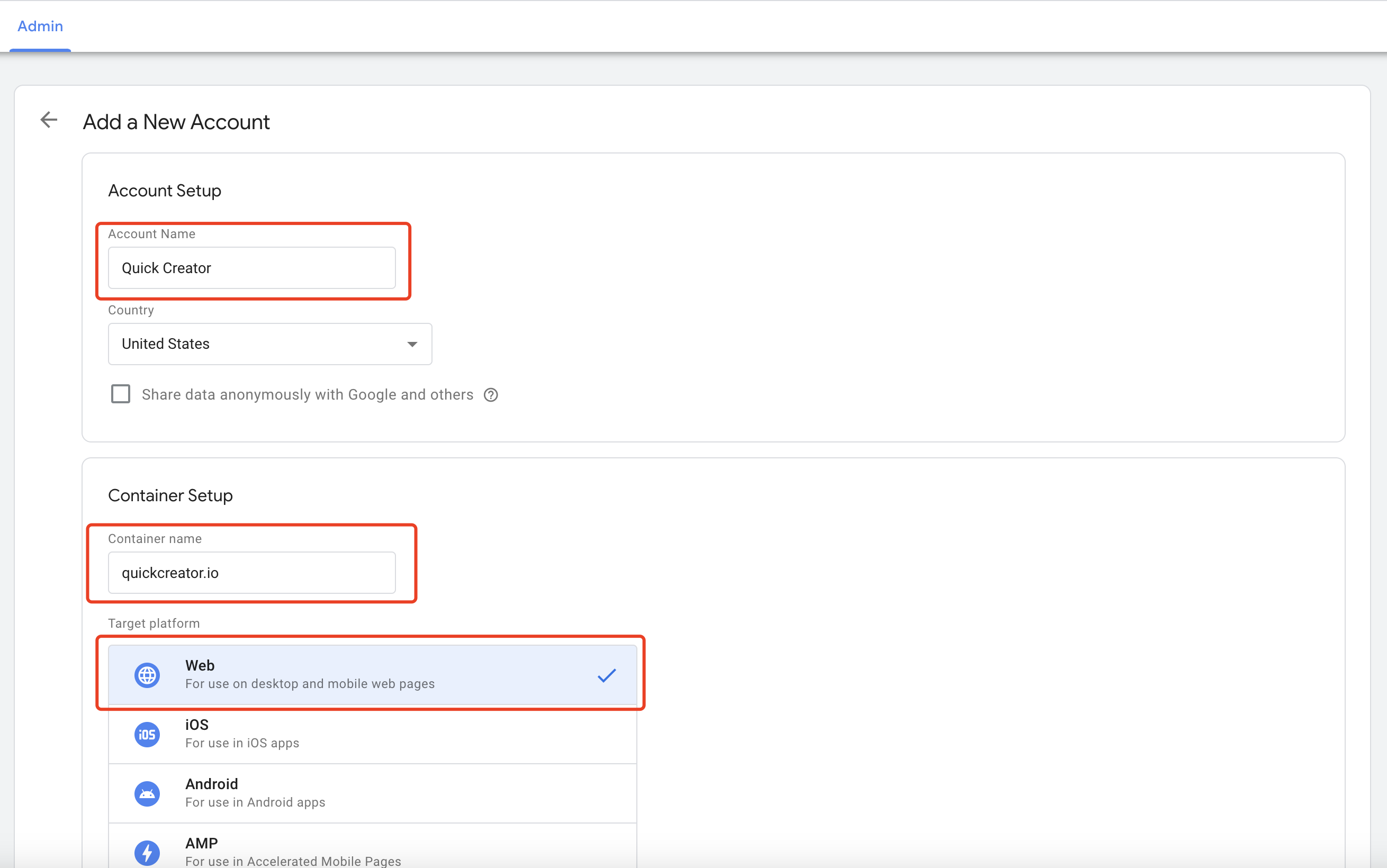
- Copy the Tag ID
When the account is successfully created, the following pop-up box will appear. You can find the Tag ID according to the prompts in the figure below. Please copy it:
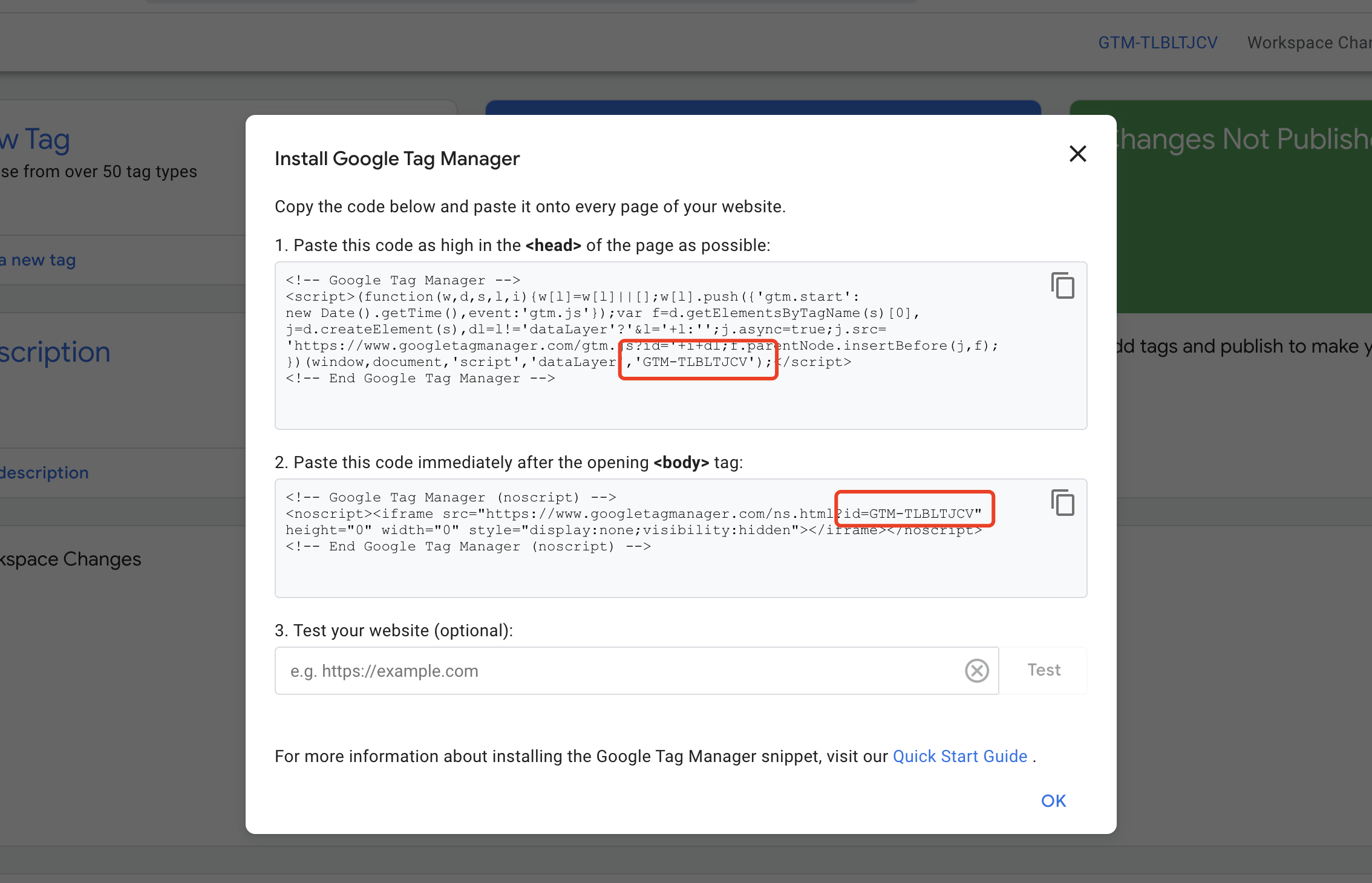
Enter the Tag ID
Enter the Tag ID into QuickCreator and save it as follow:
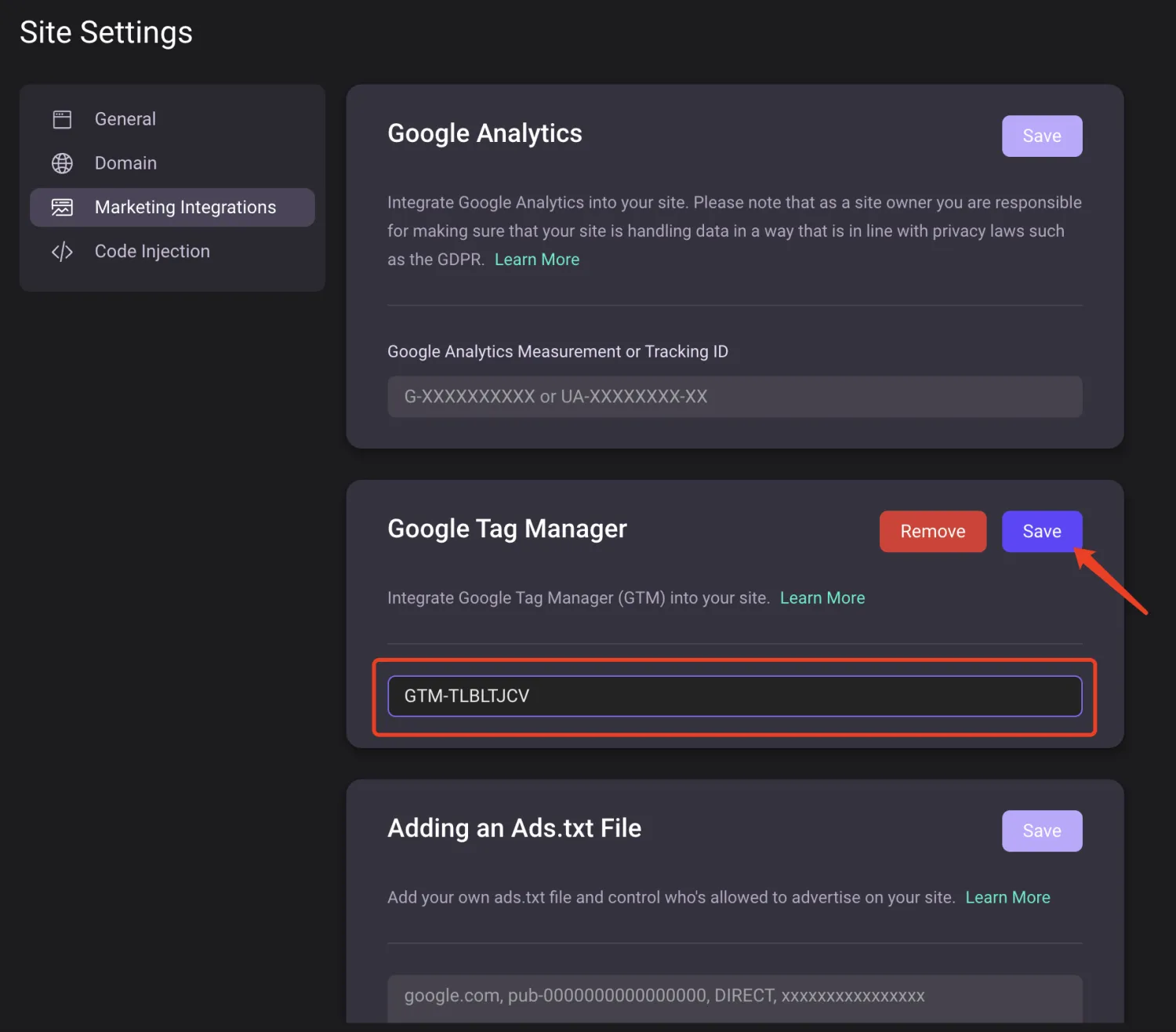
Upload an Ads.txt File
In some scenarios, you may need to upload your Ads.txt file to QuickCreator. You don't need to create a file, just fill in the content as follow and save it.